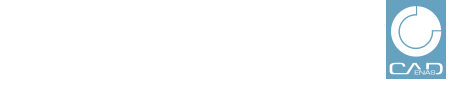 |
A search of the type Users provides a list of portal users within a specified interval.
The remaining settings under Interval and Portals please perform as already described underSection 1.3.3.1, “Basic settings (Generation Statistic)”.
When all settings are made, click on or .
The following filters are available:
Language: Filter for languages with which the download had been carried out.
Email: When using the placeholder '*' you can also filter substrings of email addresses.
Last downloads: No downloads | In the last 4 weeks | More than 4 weeks ago
Have downloads been carried out at all or did the download behavior change within the last four weeks?
Once the desired filters are set, click on .
-> The
search starts and the results are displayed in  chart and
chart and  table form.
table form.
![[Note]](images/note.png) | Note |
|---|---|
Save as template (Automatic mail reports): You can save the settings for an analysis of portal users as template or send the analysis based on it to you as email (see Section 1.3.4, “Working with templates ”). Export: You can export the table in CSV file format, furthermore in KML file format and in this way display download activities in Google Earth (see Section 1.3.5, “Export statistic”). | |