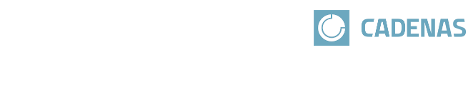 |
PART2cad (direct integration) simplifies the download of CAD models. They are loaded quickly and directly into the CAD system. Temporarily saving of parts is not necessary.
![[Note]](images/note.png) | Note |
|---|---|
Precondition: Under -> Add formats -> PART2cad, a format has to be chosen. Your selection is show under Your selection. | |
Make sure that the desired part is specified in the Table view (and in the Variable view if there are value range fields).
Generate the part by clicking on the button or .
➝ Once the generation finished, the part is displayed in the download area.
The direct integration is starting and a respective message appears.
If the application component PART2cad is already installed, this message has no further meaning (continue with selection CAD version), otherwise see following note.
Open the list field and select the CAD version where the model is to be transferred. Confirm your selection by clicking on .
➝ A specific dialog box according to the used CAD system is displayed. Perform the required settings.
Select the preferred destination directory. Use to browse. Confirm your entries by clicking .
➝ The model is transferred to the CAD system.
➝ The part has been imported into the CAD system.
If the CAD system is not started or the wrong version was chosen, an error message will be shown.