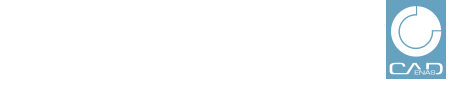 |
The management of catalog exclusion and inclusion list can be found in the dialog Generation Exclusions/Inclusions. Both are available for supplier specific entries.
In the Manage catalogs category all available catalogs are listed.
If there are
several catalogs available, then you can optionally filter with different
methods. If no filters are set then after click on  Show
all the complete catalog list is displayed.
Show
all the complete catalog list is displayed.
At the filters
Type and Business unit open the list field
via  arrow key, at desired options, activate/deactivate
the checkbox and confirm by clicking on
arrow key, at desired options, activate/deactivate
the checkbox and confirm by clicking on  Select (or
Select (or
 Deselect, if a
selection has already been made before).
Deselect, if a
selection has already been made before).
In order to
remove all
filters again, click on  Reset filters.
Reset filters.
Optionally set how many rows shall be displayed per page and browse the pages by clicking on a page number or the arrow keys.
In the Actions column, for each catalog row the following action is displayed:
 Manage: Display and editing of
catalog lists. See Section 1.2.3.1, “Manage email
exclusion and inclusion list (catalog list)”.
Manage: Display and editing of
catalog lists. See Section 1.2.3.1, “Manage email
exclusion and inclusion list (catalog list)”.
 Enable or
Enable or  Disable (depending on current
setting): Enable or disable the master list. See Section 1.2.3.2, “Activate /
deactivate master exclusions list”.
Disable (depending on current
setting): Enable or disable the master list. See Section 1.2.3.2, “Activate /
deactivate master exclusions list”.