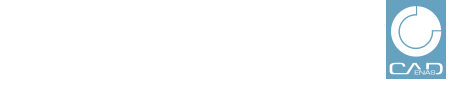 |
Analyses with PARTstatistic are performed on the base of PSS files.
In the following is described how to export and import these.
Under Type, select the option Files.
Perform the remaining settings and generate a statistic via or [14].
On the Files page click on Export.
On the Export page select the PSS option and click on the button.
An explorer window appears. Save the PSS file. The chosen storage location is later selected in PARTstatistic again.
Start PARTstatistic via Start menu under Programs -> CADENAS -> eCATALOGsolutions -> PARTstatistic.
At the first launching of PARTstatistic you receive a message:
"No database found. Please choose a destination folder in which the database should be created. If there already exists a database, it would be connected with this instead."
Click on and insert the storage location you used before.
The import may last a moment depending on the amount of data. You are informed by the progress bar.
Select a statistic type (here exemplified with Top formats) and an interval. For specific analyses you can use the Filter dialog area in addition.
A detailed description covering all setting options is found under PARTstatistic.
![[Tip]](images/tip.png) | Tip |
|---|---|
Get the current PSS file with automatic email delivery. On this see Section 1.3.4, “Working with templates ”. | |
[14] With "Extended search" filters are displayed before executing the search. See Section 1.3.3.1.1, “Filter options”.