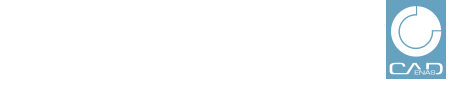 |
Via CIP option you can display the PARTadmin online downloads of your catalog with information on time, version and logged in user performing the download.
Under Type, select the CIP option.
The remaining settings under Interval and Catalogs please perform as already described under Section 1.3.3.1, “Basic settings (Generation Statistic)”.
When all settings are made, click on or .
Following filters are available:
When desired filters are set, then click on .
-> The search starts and the results are displayed.
The following figure shows the chart type CIP download per month as an example.
 Table: In the input field of each column
header you can filter, in other words search for certain
content.
Table: In the input field of each column
header you can filter, in other words search for certain
content.
The table contains the following columns:
Directory: Directory path: Via 'v8' or 'v9' you can filter for the catalog version.
Site: Value range: autoupdate or cadenas (compare above)
Save as template: You can save the settings for an analysis of CIP-Downloads as template (see Section 1.3.4, “Working with templates ”).
Export: You can export the table in CSV file format, moreover in KML file format and this way display download activities in Google Earth (see Section 1.3.5, “Export statistic”).